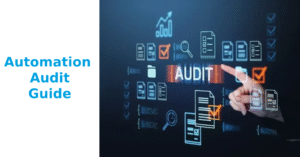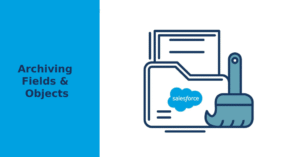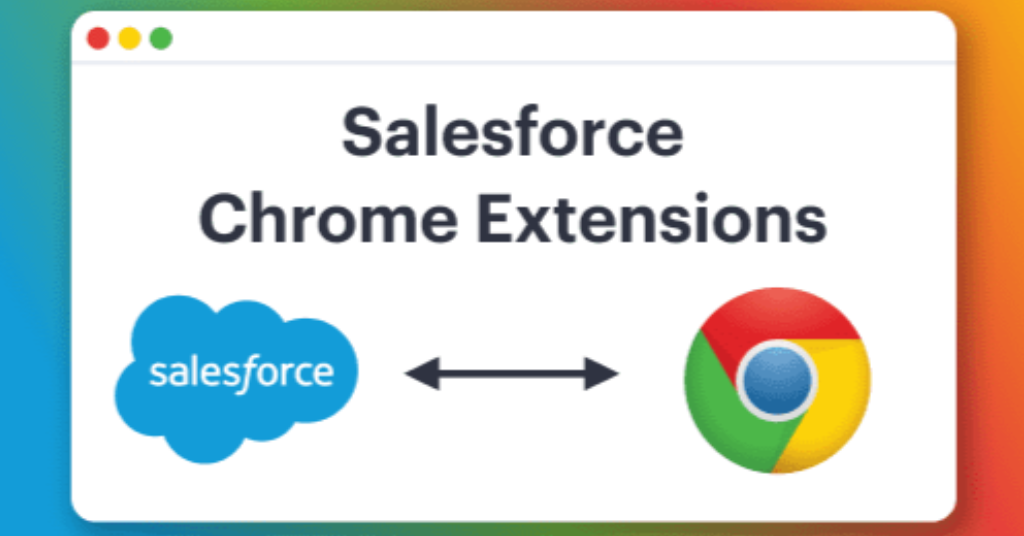
As a Salesforce admin or developer, your browser isn’t just a tool — it’s your entire workspace. And with the right Chrome extensions, you can shave hours off your day.
In this guide, I’ll show you the best Chrome extensions for Salesforce admins and developers in 2025 — tools that streamline workflows, enhance visibility, and reduce friction in your daily CRM grind.
📚 Why Chrome Extensions for Salesforce Admins Are Essential
Salesforce’s native UI can be powerful, but it’s far from frictionless.
That’s where Chrome extensions for Salesforce admins and developers come in. These tools supercharge your productivity by letting you:
- View metadata instantly
- Run SOQL queries on the fly
- Manage multiple orgs and logins
- Enhance the report builder and dashboard UX
- Automate repetitive tasks and improve data quality
Whether you’re deep in Apex or just trying to move a record faster, these extensions will make your life easier.
🛠️ Best Chrome Extensions for Salesforce Admins
🔹 1. Salesforce Inspector
Category: Power admin + dev debugging
Why it’s a must-have:
- View record metadata instantly
- Run SOQL/SOSL queries inline
- Import/export data fast
📌 Pair this with: My Salesforce Report on Reports
🔹 2. ORGanizer for Salesforce
Category: Multi-org login + UI productivity
Features:
- Bookmark logins
- Color-code environments
- Quick links to Setup, Objects, etc.
🔹 3. Salesforce DevTools
Category: Admin + Dev productivity
Use cases:
- Export metadata
- View object schema on the fly
- Trigger automation from the UI
👉 Install it from the Chrome Web Store
🔹 4. SOQL Extractor and Analyzer
Category: Query optimization
Features:
- Extract SOQL from debug logs
- Analyze and refactor queries
- Great for performance tuning
🔹 5. Enhanced Formula Editor for Salesforce
Category: Admin UX upgrade
Why it rocks:
- Syntax highlighting for formulas
- Better field reference lookup
- Auto-indent and parenthesis matching
👉 Install Enhanced Formula Editor
🔹 6. Salesforce Change Set Helper
Category: Admin deployment time-saver
Use it to:
- Sort and filter change sets
- Highlight new vs existing metadata
- Export change sets to Excel
⚡ MORE Chrome extensions for Salesforce
- User Agent Switcher – Simulate different browsers when testing communities
- JSON Formatter – Format REST API responses
- Tab Resize – Perfect for testing dashboards side-by-side
✅ Best Practices When Using Chrome Extensions for Salesforce
- Use Incognito or Separate Profiles
Keeps your orgs and extensions clean and compartmentalized. - Limit to 6–8 Active Extensions
Too many can slow down your org or conflict with one another. - Test After Every Salesforce Update
Some extensions break after Winter/Summer releases — test before deploying changes. - Backup or Sync Extensions
Use your Google Account to sync and recover your setup if you switch machines. - Disable What You Don’t Use
Keep your browser lean by turning off rarely used extensions until needed.
🏁 Final Thoughts on Chrome extensions for Salesforce
As a Salesforce admin or developer, your browser is your real IDE. And the best Salesforce Chrome extensions can save you hours per week. At the end of the day the best Salesforce productivity extensions depends on your workflow.
Start with Salesforce Inspector, ORGanizer, and DevTools. Then build your own stack of productivity boosters as your workflow grows.
Want more guides like this? Check out all my Salesforce admin tools and tips — updated regularly.
❓Chrome extensions and Salesforce FAQs
❓Are Chrome extensions safe to use with Salesforce?
Yes — as long as they’re from trusted developers. Stick with extensions with high ratings and active update history.
❓Can I use these in both Classic and Lightning?
Most extensions are built for Lightning but many still work in Classic.
❓What’s the most important Chrome extensions for Salesforce admins?
Salesforce Inspector is the top pick — it’s a must-have for data visibility and quick querying.
❓Do these extensions work in Edge or Brave?
Yes! Any Chromium-based browser (like Edge or Brave) supports Chrome extensions.
❓Can I use these for sandbox and production?
Absolutely. Just make sure to color-code or label your environments using tools like ORGanizer to avoid mistakes.