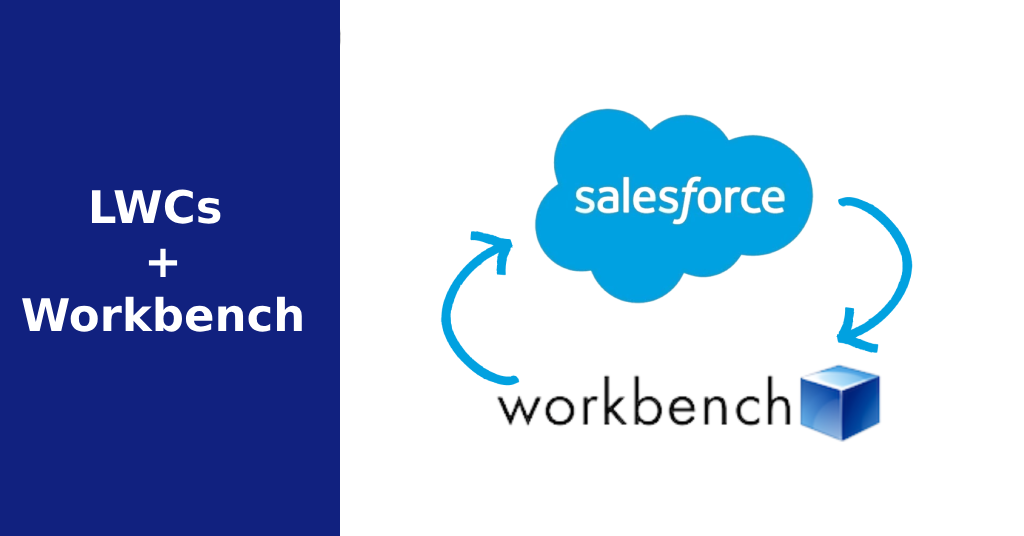
Deploying Lightning Web Components (LWCs) to Salesforce doesn’t always require the CLI. If you’re looking for a fast, UI-based way to get your LWC from your local environment into a Salesforce org, Workbench is your tool.
In this step-by-step guide, you’ll learn exactly how to Deploy Lightning Web Components with Workbench, the fast and reliable way — no terminal, no extensions, just results. If you need a refresher on what Lightning Web Components are then check out my previous article.
🔧 What is Workbench?
Workbench is a web-based tool provided by Salesforce that lets you interact with your org via the Tooling API and Metadata API. It’s especially useful for deploying metadata like Lightning Web Components (LWC) without using the Salesforce CLI.
Key advantages:
- No setup or installation
- Great for admins and low-code devs
- Works with sandboxes and production orgs
Why use Workbench instead of the CLI? If you’re short on time, or working in a secure org where the Salesforce CLI isn’t allowed, Workbench gives you a fast alternative. It’s especially great for testing and quick deployments, without requiring you to install or configure any tools locally.
🧠 What is Salesforce CLI?
The Salesforce CLI (Command Line Interface) is a powerful tool that lets developers interact with Salesforce using terminal commands. It’s widely used for automating deployments, running tests, managing orgs, and handling metadata like Lightning Web Components. While it offers deep control and scripting flexibility, it requires setup, local installation, and some familiarity with command-line environments—making it less ideal for quick, one-off deployments or users who prefer a UI-based workflow.
🆚 Salesforce CLI vs Workbench: Which Should You Use?
| Feature | Workbench | Salesforce CLI |
|---|---|---|
| Setup Required | ❌ None | ✅ Installation needed |
| UI or Command Line | UI | CLI |
| Best for | Admins, low-code users | Devs, CI/CD |
| Supports Deploy/Fetch | ✅ | ✅ |
| Advanced Features | ❌ | ✅ Full metadata control |
Use Workbench if you want speed and simplicity. Use the CLI if you’re doing CI/CD, working with source tracking, or need automation.
📦 Step 1: Prepare the Lightning Web Components Files
You’ll need a component directory structured like this:
bashCopyEdit/force-app
└── /main
└── /default
└── /lwc
└── helloWorld
├── helloWorld.html
├── helloWorld.js
├── helloWorld.js-meta.xml
Make sure:
- All file names are camelCase and match the component name
- You include the .js-meta.xml file (Workbench will reject the zip without it)
🗜️ Step 2: Zip the Lightning Web Components for Upload
Right-click your lwc folder (or component folder if it’s isolated) and zip it.
The zipped structure should look like this:
bashCopyEdit/lwc.zip
└── helloWorld/
├── helloWorld.html
├── helloWorld.js
└── helloWorld.js-meta.xml
Do not zip the parent folders (like /force-app) — Workbench needs the folder directly containing the metadata.
🚀 Step 3: How to upload LWC using Workbench

- Go to workbench.developerforce.com
- Choose API version (e.g., 59.0 or latest)
- Select your environment: Production or Sandbox
- Log in with your Salesforce credentials
- Navigate to:
Migration → Deploy - Upload your
.zipfile - Check these options:
- Rollback on Error
- Single Package
- Check Only (optional for dry run)
- Click Deploy
You’ll get a status confirmation with any success or failure messages.
🧪 Troubleshooting Lightning Web Components Common Errors
| Error | Fix |
|---|---|
Missing .js-meta.xml | Ensure your meta file exists and is zipped correctly |
Invalid package structure | Make sure you’re zipping the lwc folder, not a parent directory |
Permission denied | Check your user has Author Apex and Modify Metadata permissions |
📚 Additional Lightning Web Components Tips
- You can deploy multiple components at once by zipping multiple folders inside
/lwc/ - Always test deploys in a Sandbox before pushing to Production
- Combine Workbench with ChatGPT or VS Code to streamline your LWC development
- One common error when trying to deploy Lightning Web Components with Workbench is an invalid ZIP file structure…
🧠 Final Thoughts on Salesforce CLI vs Workbench
If you’re looking for a quick and reliable way to deploy Lightning Web Components with Workbench, this no-code method is ideal for both developers and admins.
Using Workbench to deploy Lightning Web Components is perfect for those who want a no-fuss, UI-based workflow. Whether you’re a developer on the go, or an admin exploring component customization, this process is quick, repeatable, and low-risk — especially when paired with a sandbox environment for testing.
📖Deploy Lightning Web Components with Workbench FAQs
❓ How do I deploy an LWC without using Salesforce CLI?
Use Workbench! It allows you to upload a zip file of your LWC component and deploy it via the Metadata API — all through a web interface.
❓ What files are required to deploy an LWC?
You need the .html, .js, and .js-meta.xml files. All three are required for the LWC to register correctly in Salesforce.
❓ Why is my Workbench deployment failing?
The most common reasons are missing metadata files, incorrect zip structure, or lack of permissions in your Salesforce org.
❓ Can I deploy multiple LWCs in one zip?
Yes! Just place multiple component folders inside the /lwc/ folder and zip that. Workbench will deploy them all as a single package.
